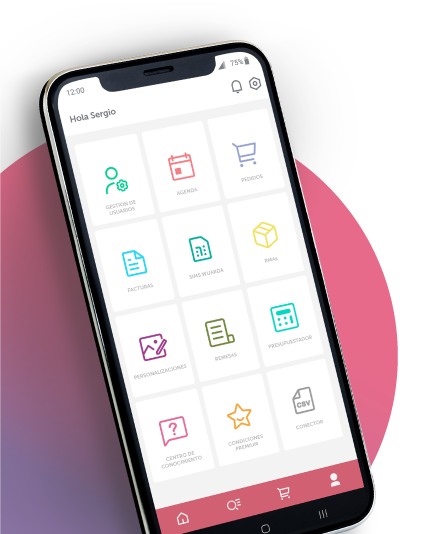The video door entry monitor is the element that is placed inside the premises, therefore it is also called an indoor unit, and allows to receive calls from visitors to the building staff.
This model has a 4.3" touch screen for easy operation by the user.
IP equipment communicates and is powered by Ethernet cables and PoE switches, reducing the number of cables required for operation.
From the software iVMS-4200 you can link boards and monitors to make and receive calls, create contacts, send informative messages to monitors or review call logs.
With the Hik-Connect mobile application, the end user can receive calls, open the door or view the panel camera live, all from any location.
- Hikvision
- TFT touch screen for video door entry system of 4.3"
- Built-in microphone and speaker
- Bidirectional audio
- Multiple screen extensions
- TCP/IP and WiFi
- PoE IEEE802.3af
- Internal calls between devices
- Surface mounting
- Push notifications through Hik-Connect app


 Login
Login